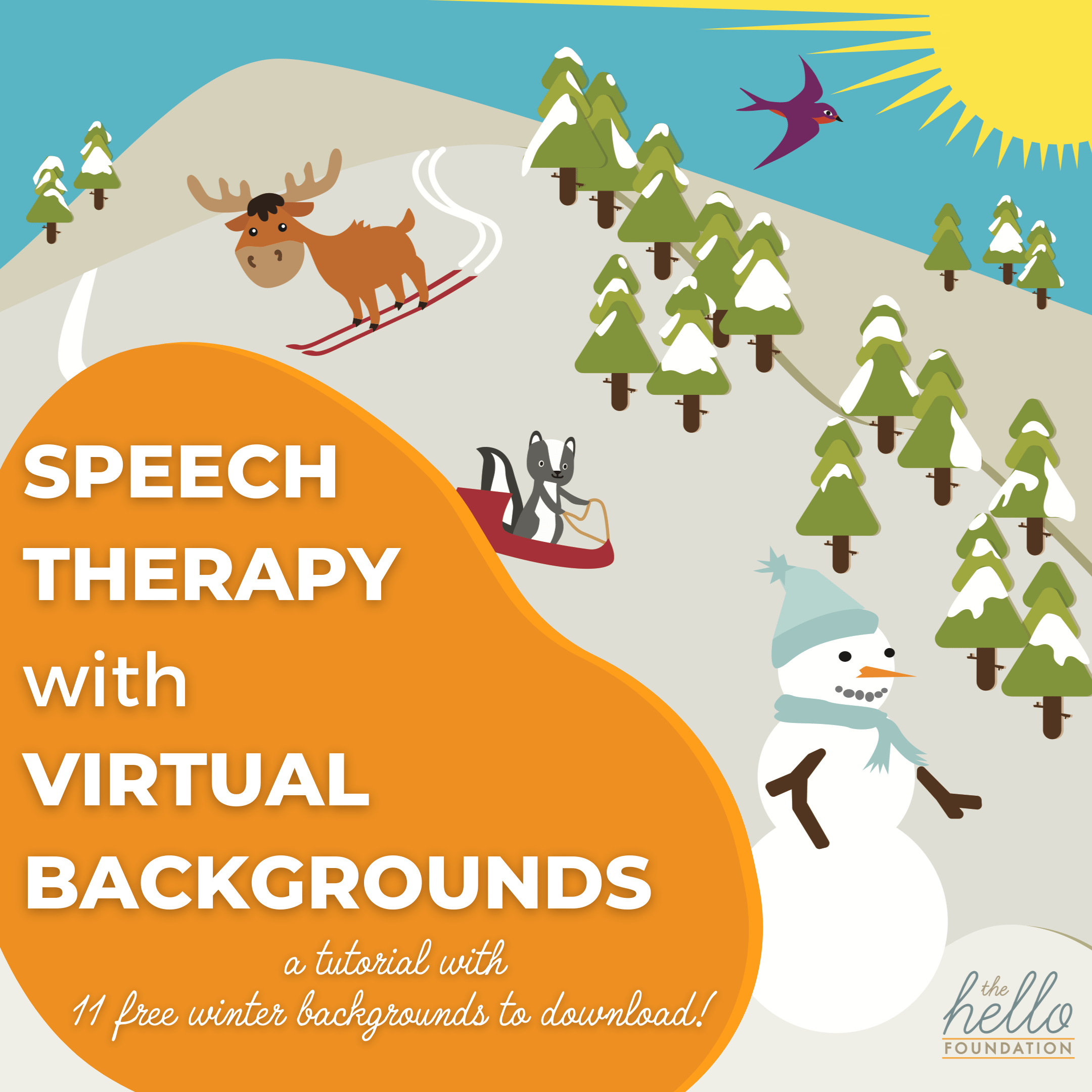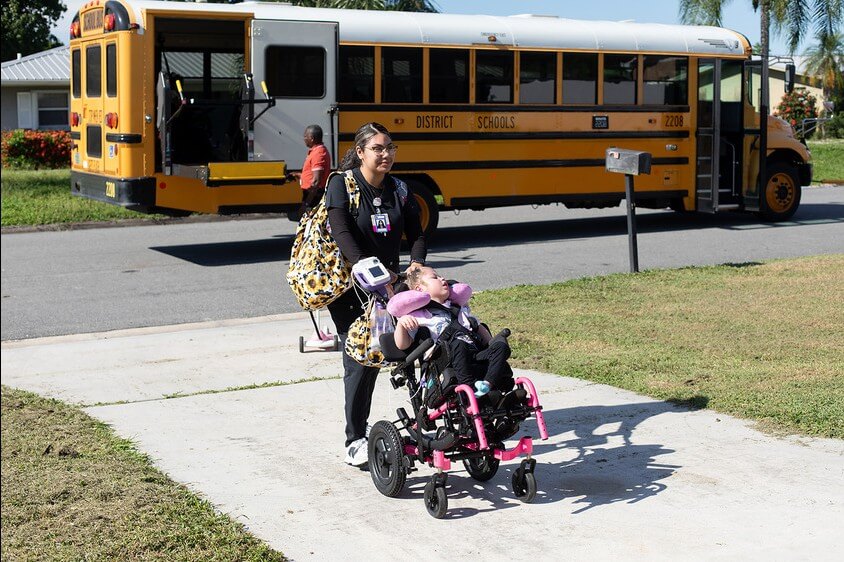A compelling case can be made for the argument that speech therapy with virtual backgrounds has been the dominant trend in speech-language pathology during the pandemic. It didn’t take long after nearly all of us were thrust into the world of teletherapy last spring for SLPs to start being their smart, creative selves, figuring out ways to use existing (and rapidly emerging) technologies to engage their clients and make therapy fun.
When I talk to other SLPs about using virtual backgrounds in their therapy, I find that understanding the tool and some of its possibilities is more important than sharing a particular activity. So we’ve gone ahead and created this little virtual backgrounds tutorial and free set of 11 winter scenes to go with it (download at the bottom of the post). I also highly recommend that you visit this post from Helen, our resident green screen queen, for more inspiration and ideas. So, let’s get started!
Why would I use a virtual background in my speech therapy?
I use virtual backgrounds for 2 primary reasons:
1. To place me in a context other than where I actually am – This was how I first understood virtual backgrounds. I could be in a clean office or in outer space. And as I took this into my therapy sessions, there were countless ways to address speech and language goals. With one uploaded background image like one of our winter scenes, I could:
- Describe what you see (increasing MLU, vocabulary, descriptive language, verb tenses)
- Ask questions to figure out where I am (syntax, wh- questions, inferencing)
- List all the things I might see/need/want/get in this location (categories, vocabulary)
- Role-play what you would do/say/think if you were here? (Social language, generalizing skills, inferencing)
2. To share visual information without compromising my presence in the session – As I developed my teletherapy resources and acquired more and more digital materials, I became quite adept at sharing my screen but noticed that although the image became a shared focus for me and my students, I was taken out of the foreground. In order to put attention back on me, I had to stop sharing my screen. When I share an image on my screen, the image is large (the main focus) and I become a smaller separate picture. Here’s what that looks like:
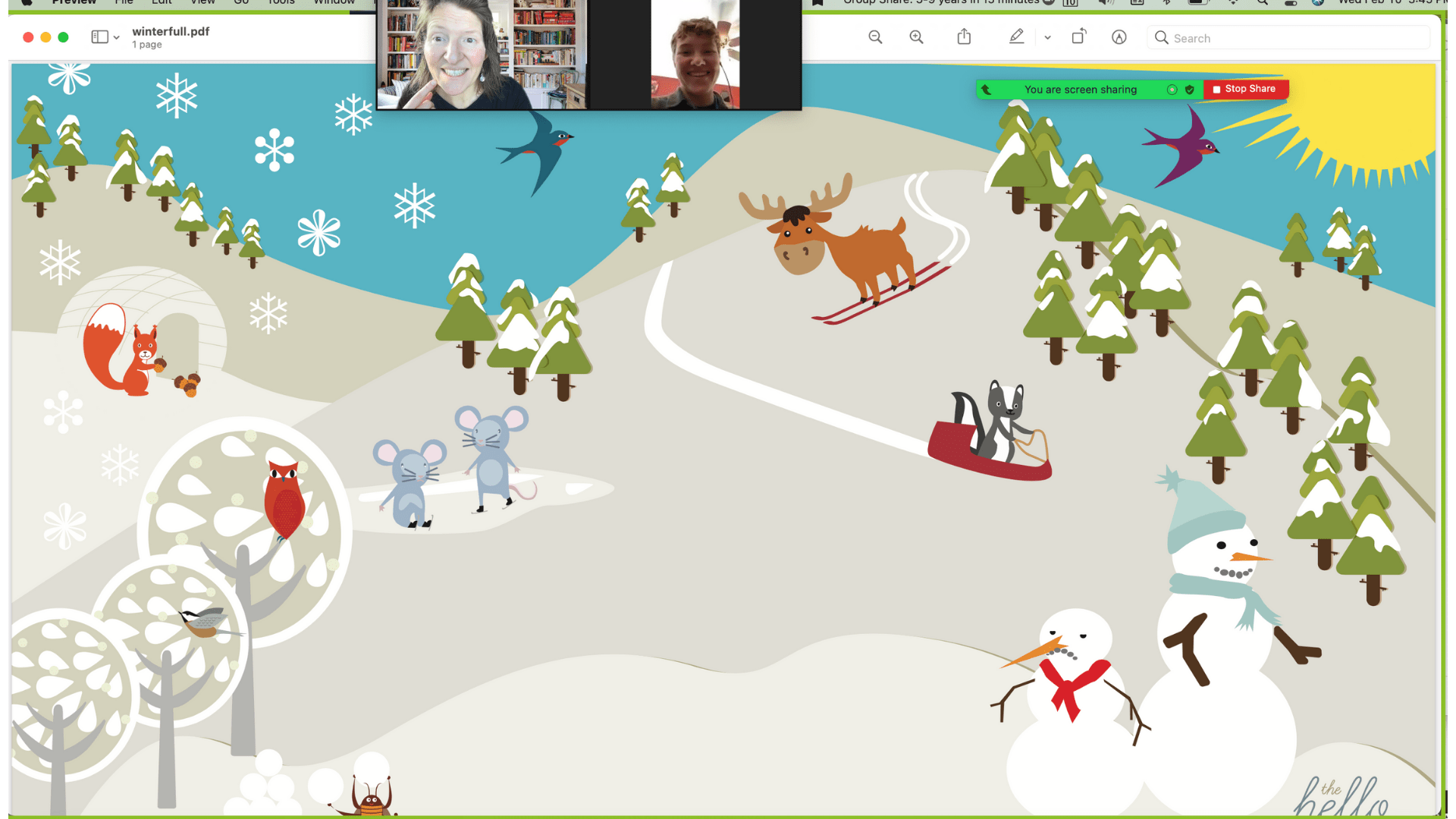
But when I upload that same image as my virtual background, I can reference it as if I’m standing in front of information on a whiteboard. I can point and gesture to things in the virtual background, and then stand in front of them or lean closer to the camera if I need to. Here’s what that looks like:
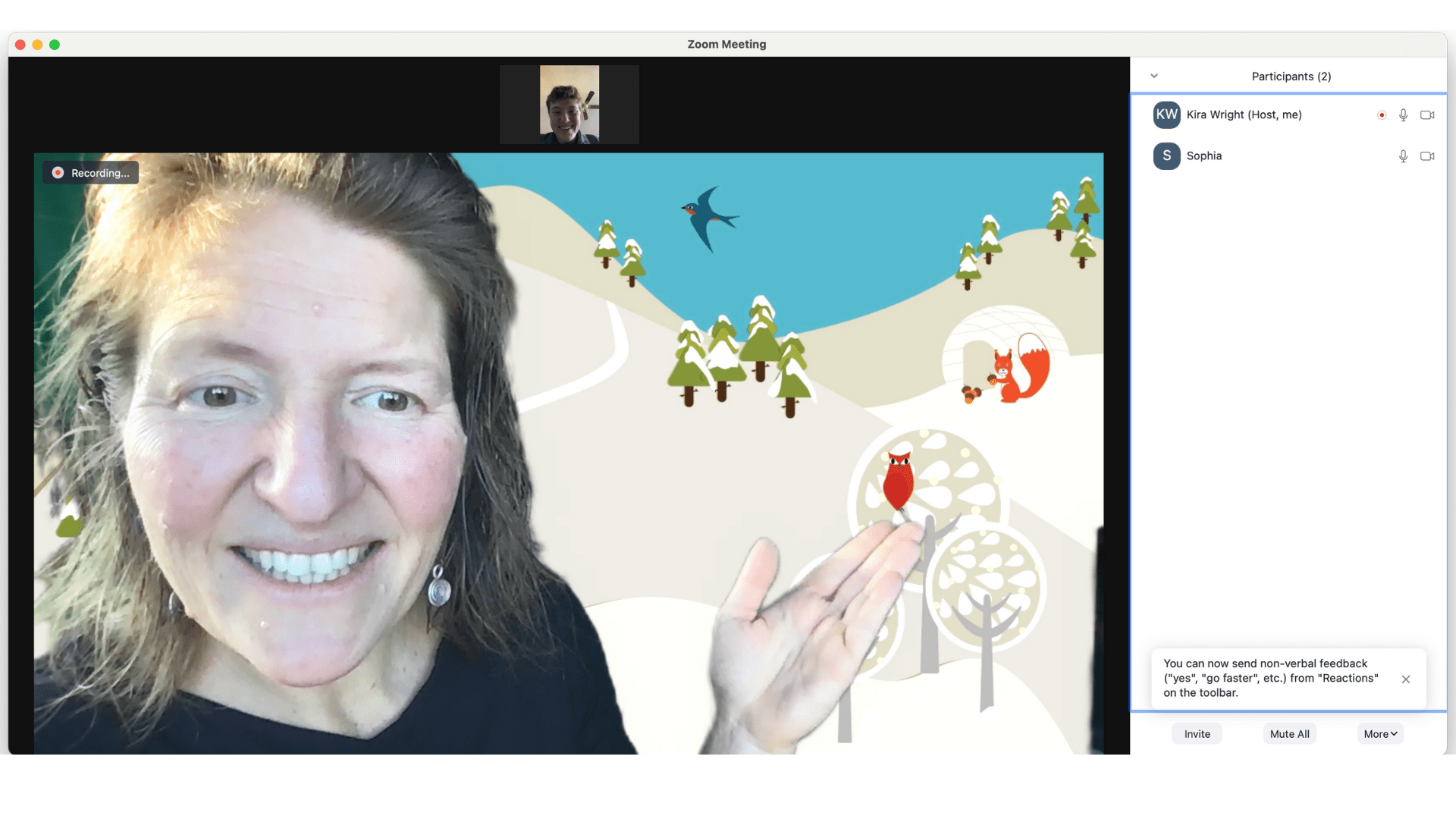
This is especially useful when I’m working on articulation. I can have the page of words as the focus, easily lean into the camera to talk or to give a visual cue for placement, and then shift focus back to the words again, all without the hassle of sharing-unsharing-re-sharing my screen.
How do I use a virtual background in speech therapy?
I use virtual backgrounds in 2 primary ways:
1. As a static background – A virtual background can be as simple as an image that sets the scene for your whole session. You can use a photo you’ve taken, an image you’ve created, or a screenshot you’ve captured. If your image is not the right shape or format for your background, place it on a slide (Powerpoint, Keynote, or Google Slides), click on the File menu, select Save As, and save the slide as a JPEG image. In Zoom, you can upload that image file using the “Choose Virtual Background…” menu (use the up-arrow near “Stop Video” or see instructions here). Google Meet recently added virtual background functionality (yay!) and you can access those instructions here. Try out this technique with the last image in our Winter Scene bundle that looks like this:
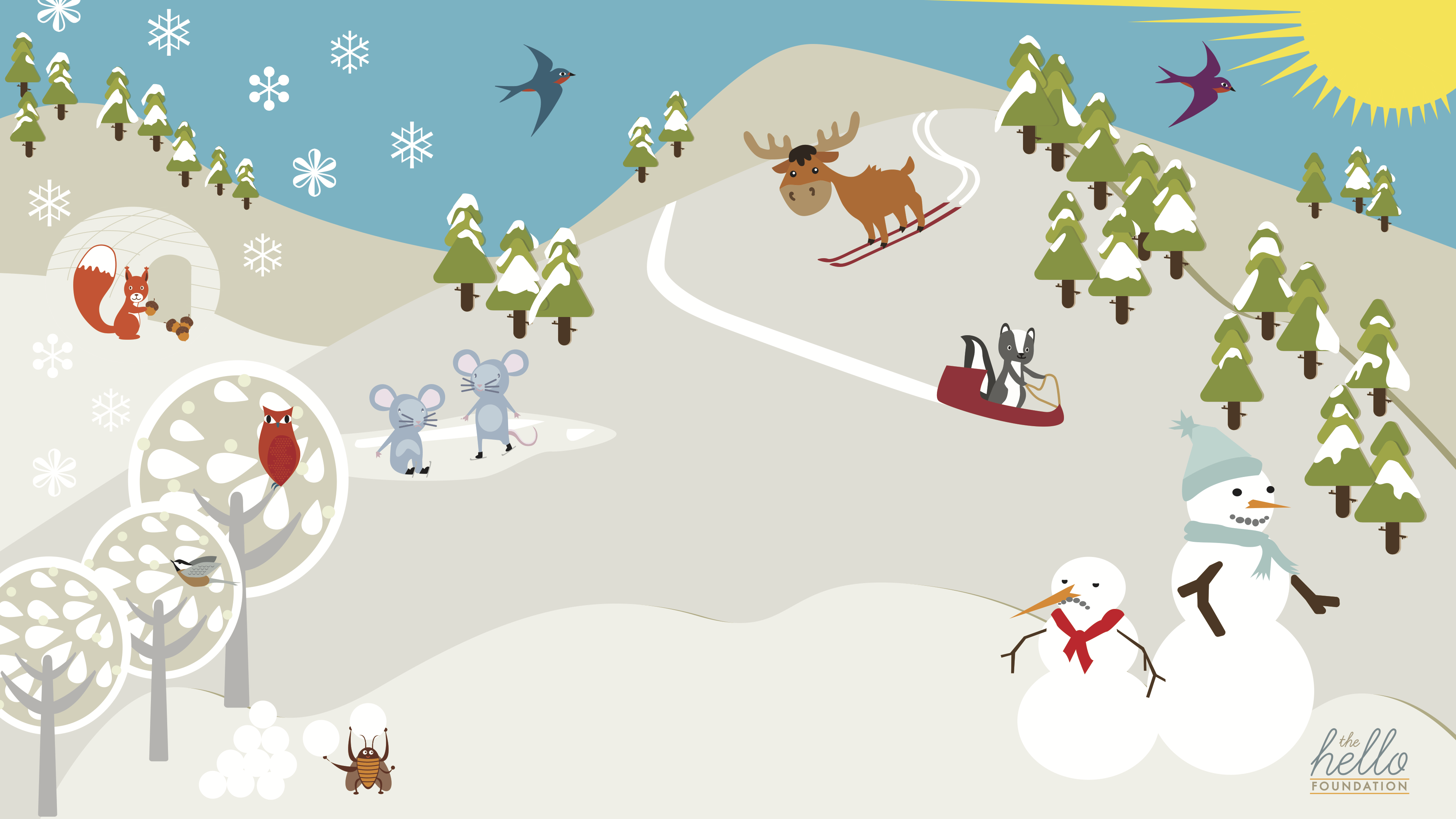
2. As a series of backgrounds to support a specific activity – Both Zoom and Google Meet also allow you to change backgrounds during the session. This allows you to upload a series of images, allowing me to have images that support shorter tasks or activities, e.g. labeling, question/answer, book reading or as a prompt for a specific response. To do this in Zoom, open the background-chooser window and leave it open. You can now use the arrow keys to shift to the next uploaded background, creating the feel of ‘flipping’ through pages in a book or cards in a deck. To do this in Google Meet, follow the instructions here for changing your background during a call. Leave the backgrounds sidebar open and click through your images as you want to change them. Try out this technique with all 11 of the images in our Winter Scene bundle! Start out with this one . . .
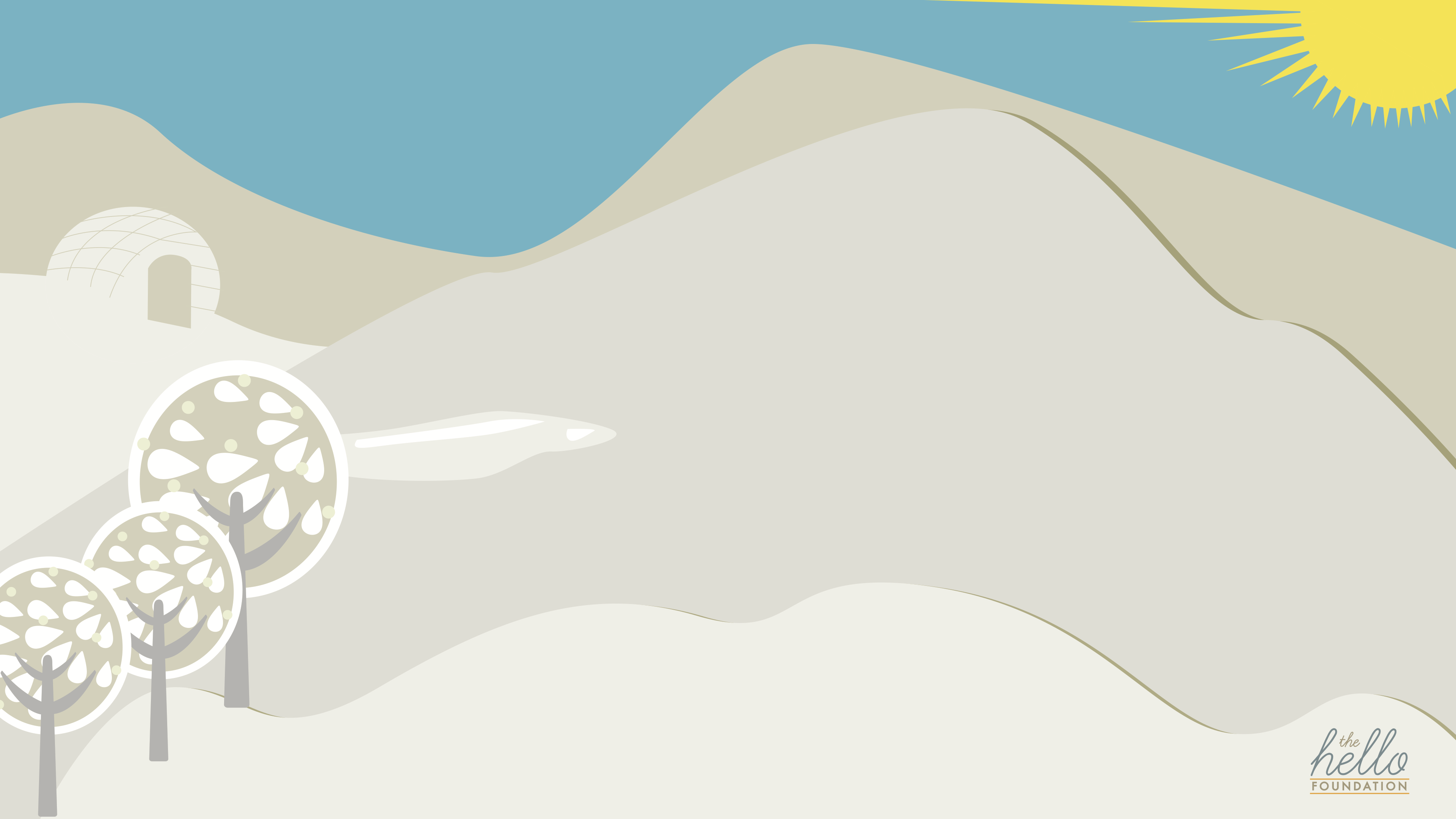
And flip through each image add elements like snowflakes, trees, snowmen, and even a skunk!
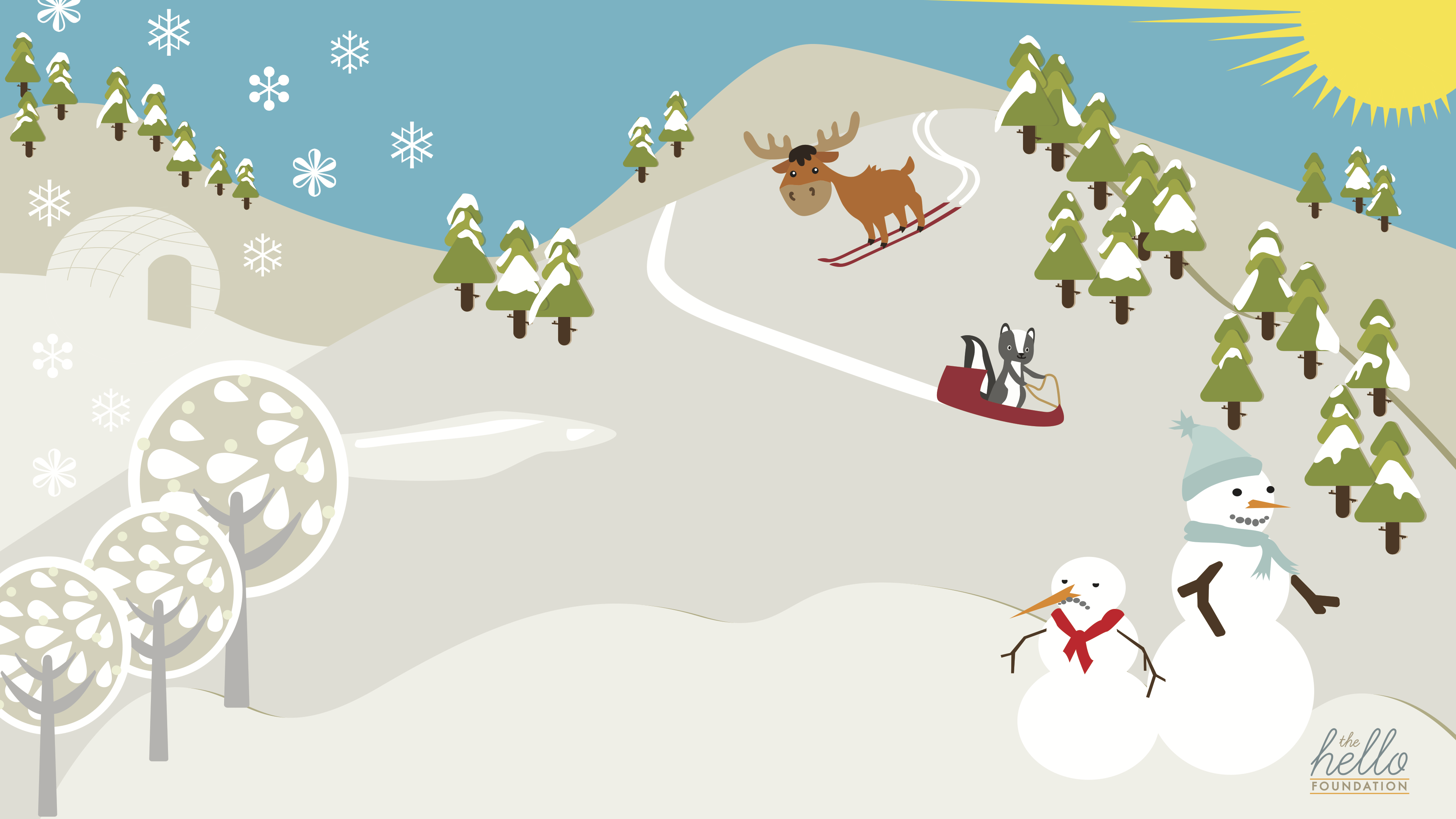
We specifically designed this series to offer therapy opportunities for:
- S-blends (Snow, ski, sled, snowball, snowflake, slip, slope, skate)
- Compare/contrast (snowmen, birds, weather, trees)
- Verbs (ski, skate, sled, build, hide, fly, fall)
- Weather
- Wh- questions (who should we invite next? what’s different? where is the squirrel?)
- Prepositions
- And lots of other wintery activities!
I hope a little virtual background experimentation will allow you to take your therapy everywhere you want to be – even if that’s just putting you in a cleaner, brighter office!